We’re a Google Certified CMP Partner!
It's official, Google has recognized our CMP as one of the best in class.
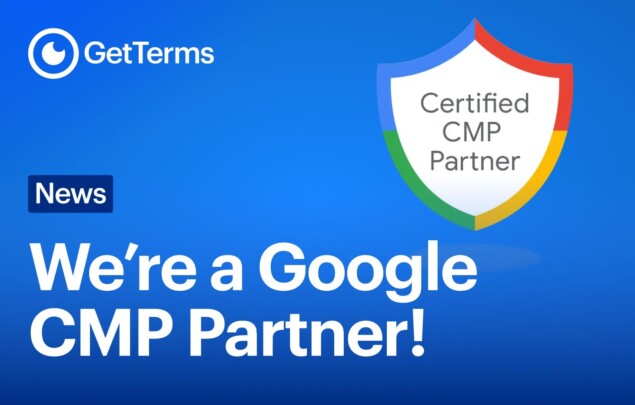
Create a GDPR-ready Privacy Policy, Terms & Cookie Banner in under 5 minutes.
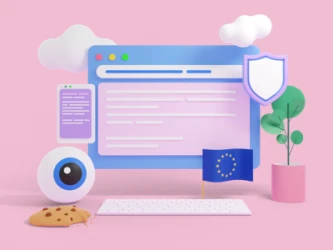
If Google Analytics is reporting little or no traffic after you installed a cookie consent banner on your website, it’s likely that your banner is blocking your analytics from tracking. We’ll show you how to correctly set up your consent banner for optimal data collection and restore your traffic data to normal levels.
Cookie banner giving you issues? Ours wont!
Generate a website cookie bannerWhile cookie banners typically reduce recorded traffic, the expected drop should be only around 10-15% for most sites. If your traffic dropped by 95% overnight, your setup is almost certainly incorrect.
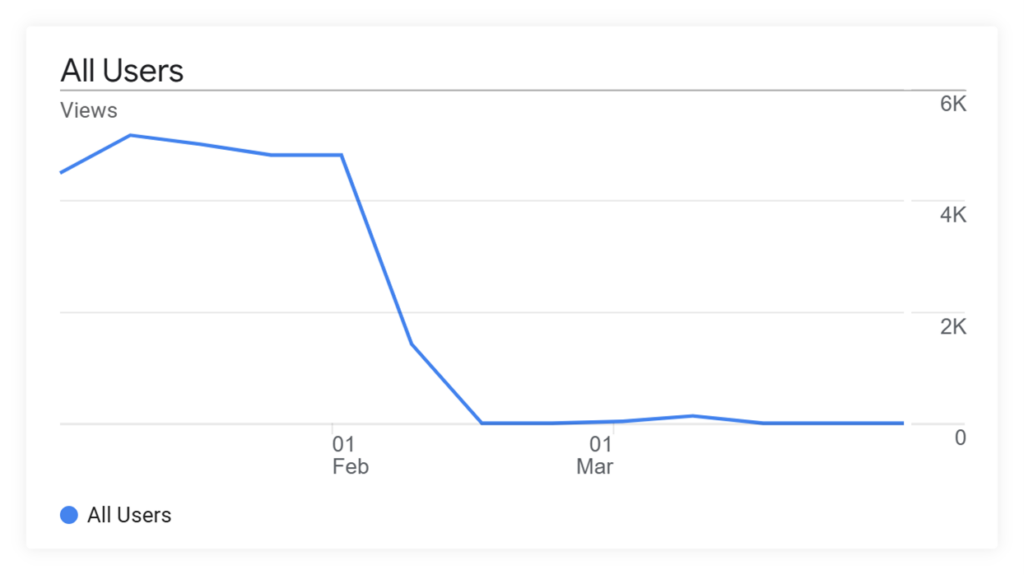 GA4 report showing loss of traffic due to incorrectly installed banner
GA4 report showing loss of traffic due to incorrectly installed banner
In our experience, if you’re seeing significant drops in reported traffic after installing a consent banner, your banner isn’t prominent enough. The purpose of a cookie banner is to block scripts that set cookies – such as your Google Tag – until the user consents. If the banner is too subtle, users may simply browse your site without setting preferences, meaning your analytics tags never activate, causing your reported traffic to plummet. Here’s 4 fixes to restore your reported tracking to pre-cookie banner levels.
The best way to ensure users see and interact with your consent banner is to make it impossible to miss. Choose a design that stands out – such as a popup – and place it prominently in the center of the screen, with clear options to accept or reject cookies.
You’ll be surprised how many users accept cookies. And those who would reject cookies likely already did – even with your more discreet banner.

If you’re set on using a more discreet consent banner style, make sure you enable interaction blocking. This feature prevents users from scrolling, clicking links, or navigating your site until they set their cookie preferences. Most consent management platforms (CMP’s) offer this option. If yours doesn’t, consider trying our CMP. Our cookie banner generator lets you customize you consent banner with several discreet styles with the ability to block interaction until preferences are provided.
If you haven’t set up Google Consent Mode, you should. It only takes a few minutes to set up and can significantly improve the completeness of your data. Consent Mode allows Google platforms to model the behavior of users who decline analytics cookies based on the behavior of users who accept them. This helps supported platforms – e.g. Google Analytics and Google Ads – fill data gaps caused by unobservable behavior.
The following Google products contain built-in consent checks and will adjust their behavior based on consent state:
Google Analytics 4 enables data modeling by default, but some businesses disable it without realizing the impact. If you want modeled data in your reports, set your reporting identity to Blended in your GA4 property. This enables modeling when a User ID or Device ID is unavailable – e.g. when consent has been denied.
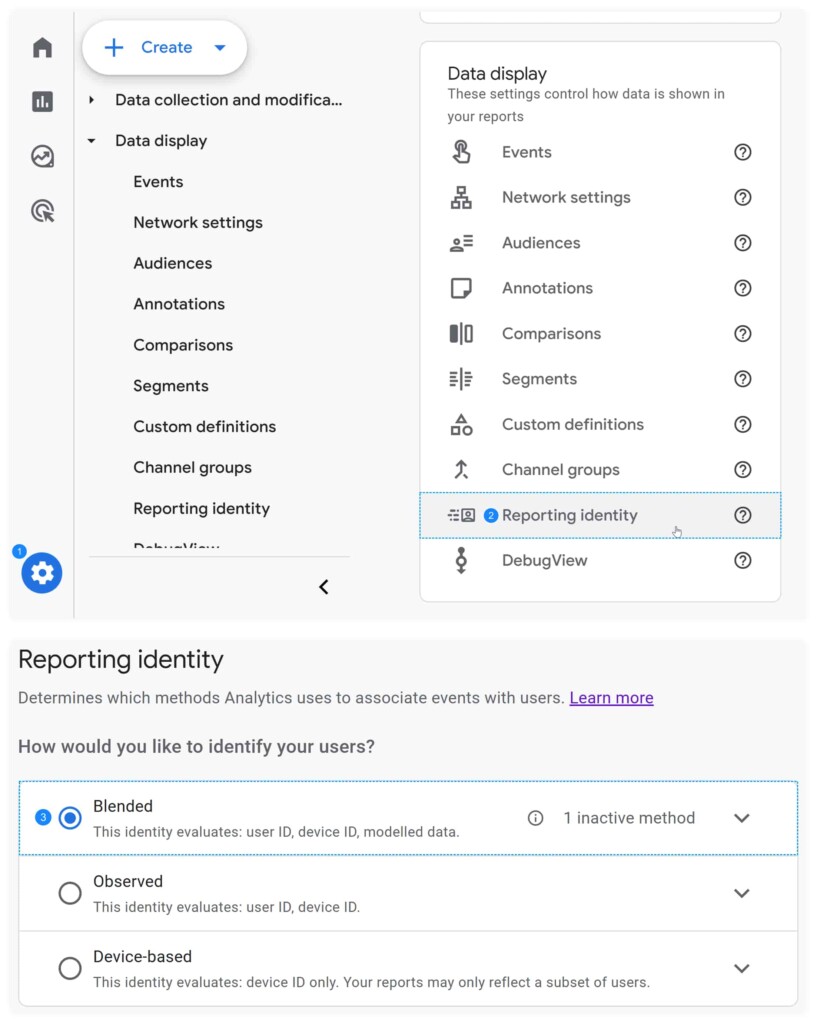
How to enable modeling in Google Analytics 4
To use behavioral modeling in GA4, your property must meet the following conditions:
You can find more information about Googles behavioral modeling here – [GA4] Behavioral modeling for consent mode