We’re a Google Certified CMP Partner!
It's official, Google has recognized our CMP as one of the best in class.
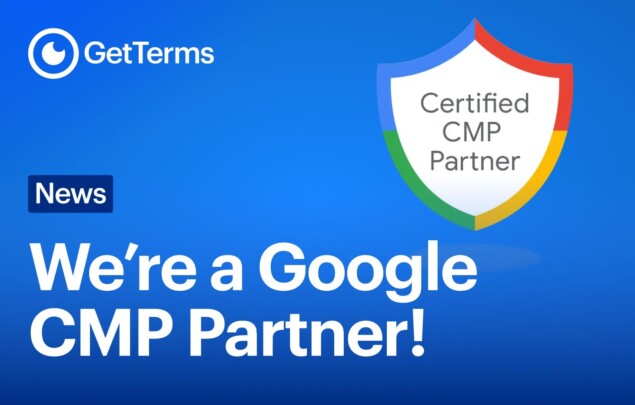
Create a GDPR-ready Privacy Policy, Terms & Cookie Banner in under 5 minutes.
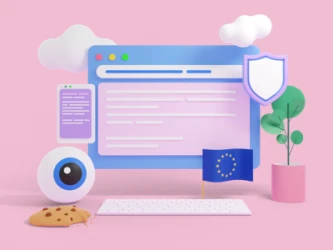
This article provides an overview of Google Consent Mode, written for business owners and marketers alike. We’ve simplified the key concepts so you can understand its ins and outs and make full use of its potential.
Looking for a CMP that supports Advanced Consent Mode?
Try our Consent ManagerGoogle Consent Mode is a framework that allows websites to communicate a user’s consent status to Google through a Consent Management Platform (CMP). Once Consent Mode is properly configured, Google Tags and third-party tags that create or read cookies will adjust their behavior based on the user’s consent choices, typically collected via a cookie banner or consent dialog.
This helps websites comply with privacy regulations such as the GDPR, which require non-essential tracking cookies to be blocked unless the user has explicitly given consent.
Google Consent Mode does not include a cookie banner or a consent management platform. It only manages how Google tags behave after a user has made their consent choice. To gather those consent choices, you need a separate Cookie Consent Banner Generator or consent management tool to ask users for permission.
To understand how Consent Mode works, it’s important to first be familiar with a few core terms. These terms define how user consent is handled and how Google tags behave in response. Each plays a specific role in ensuring data is collected only when appropriate, based on the user’s preferences.
Google Consent Mode works by communicating a user’s consent states to tags and tools, so they can adjust their behavior in accordance to the users consent preferences and in compliance with privacy laws like the GDPR.
There are three consent states, each set in sequence during a user’s interaction with the site:
The current consent state tells Google whether it is allowed to read or write cookies – not as a blanket rule, but individually for each consent type: Advertising cookies, functionality cookies, analytics cookies, etc. This enables more granular consent preferences, allowing users to approve some cookie types while rejecting others. For example, a user might deny consent for advertising cookies (ad_storage) but allow analytics cookies (analytics_storage).
| Consent Type | Description |
| ad_storage | Enables storage (such as cookies) related to advertising. |
| ad_user_data | Sets consent for sending user data related to advertising to Google. |
| ad_personalization | Sets consent for personalized advertising. |
| analytics_storage | Enables storage (such as cookies) related to analytics. |
| functionality_storage | Enables storage that supports the functionality of the website or app e.g. language settings. |
| personalization_storage | Enables storage related to personalization e.g. video recommendations |
| security_storage | Enables storage related to security such as authentication functionality and fraud prevention. |
Google Consent Mode can be implemented on your website or app in two ways: Basic Consent Mode or Advanced Consent Mode. The choice determines how and when tags are allowed to fire, based on the user’s consent preferences.
You can configure Consent Mode on a per-tag basis in Google Tag Manager by setting the ‘Additional Consent Checks’ field to one of the following options:

Additional consent checks tag settings in Google Tag Manager
In a Basic Consent Mode setup, tags are configured to require additional consent checks before they can fire. This means that if a user does not consent to data collection:
Given the benefits of advanced consent mode, we only recommend this implementation for:
If Advanced Consent Mode is implemented, tags will fire without waiting for user consent. For this reason, you should only use advanced consent mode with tags that have built-in consent checks. With advanced consent mode, cookies are not set without consent, and the tool will adapt its behavior based on the user’s consent state, which is communicated through cookieless signals called Consent Mode pings.
The benefit of advanced consent mode is that it enables Google to collect a small amount of deidentified data which can be used for conversion and behavioral modelling. The modelled data is then able to be injected into your reporting tools to fill in the blanks where users denied personal data collection.
Advanced consent mode should only be used for the following products that contain built-in consent checks and adjust behavior based on consent state:
Consent Mode allows your Consent Management Platform (CMP) to act as an intermediary between your website’s tag configuration and your marketing and analytics platforms. It functions like a bridge with a gate at each end.
In Basic Consent Mode, the gate on the website side is initially closed, while the gate on the analytics platform side remains open. When a user provides consent, the gate on the website side opens, allowing data to flow to the analytics platform without restriction.
In Advanced Consent Mode, the gate on the website side is open from the start, but the gate on the analytics platform side remains closed. The platform will only open its gate if it receives a signal (ping) from Consent Mode confirming that the user has granted consent.
| Event | CMP behavior | Tags with Basic Consent Mode | Tags with Advanced Consent Mode |
| Prior to Page Initialization |
|
|
|
| Consent Initialization |
|
|
|
| Page Initialization |
|
|
|
| User denies consent for personal data storage via consent banner |
|
|
|
| User approves consent for personal data storage via consent banner |
|
|
|
| Navigating the Site if consent is denied |
|
|
|
| Navigating the Site if consent is granted |
|
|
|
Consent mode pings & modelling
When users deny consent for cookies, tags with consent mode implementation send consent mode pings – cookieless packets of data that reports basic activity and consent choices back to Google – instead of using cookies or app identifiers (which track users). Google products use these pings to mitigate data collection gaps through consent mode modeling
Based on these consent mode pings Google uses uses machine learning to model the behavior and likely conversions of users that deny cookies.
Google uses this modeled data to fill gaps in analytics and conversion reporting, allowing advertisers to maintain accurate measurement and optimize campaigns, without compromising their user’s privacy and consent choices.
There are three types of consent mode pings sent to googles servers if consent mode is enabled.
Consent Mode pings contain functional information like time stamps and referrers, and non-identifying information like page views and anonymous event data.
| Data Type | Sent to Analytics? | Identifiable? | Purpose |
| Page views/events | Yes (ping only) | No | Aggregate measurement, modeling |
| Cookies/device IDs | No | N/A | Not used |
| Timestamp | Yes | No | Functional info |
| User agent | Yes | No | Functional info |
| Referrer URL | Yes | No | Functional info |
| Ad-click info (GCLID) | Yes (if present) | No | Aggregate attribution |
| Consent state | Yes | No | Indicates granted/denied for each type |
| Random number | Yes | No | Prevents duplicate ping processing |
Get started with consent mode consent mode is extremely simple. You just need a solution for each step of the process which is almost identical for both websites and apps.
| Requirement | Website | App |
| Obtain user consent | Set up a consent banner | Set up a consent banner |
| Send consent state to Google | Set up Consent Mode | Set up Consent Mode |
| Verify Google tags respond to consent state | Verify Consent Mode implementation | Verify Consent Mode implementation |
Integrate your setup with consent mode
Google consent mode integration