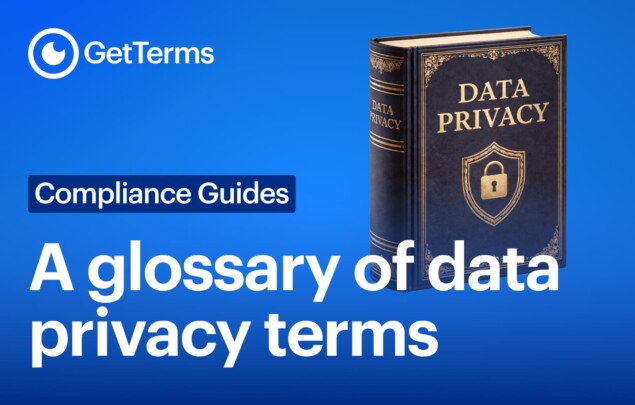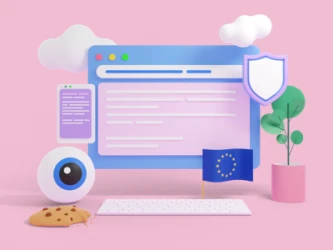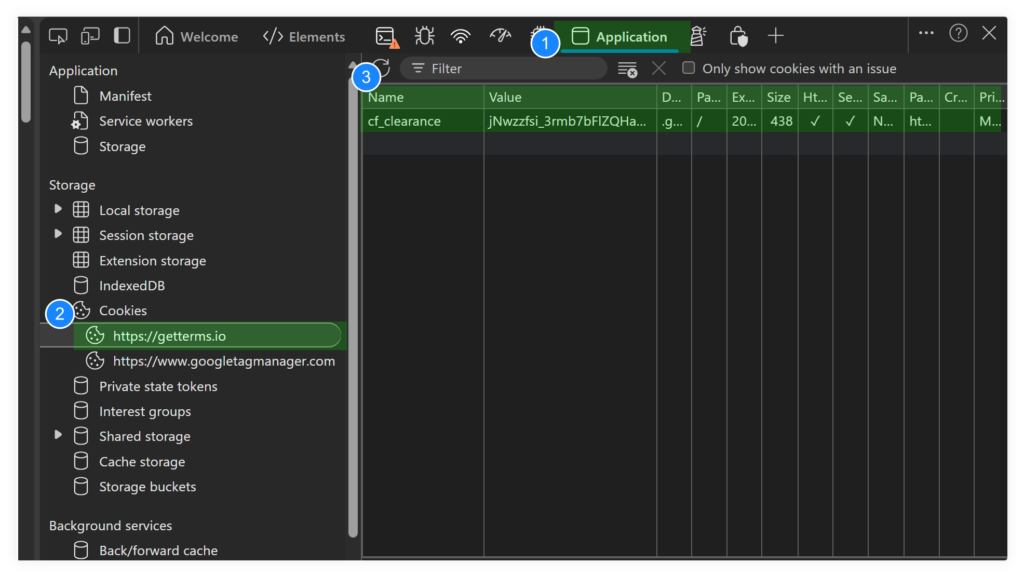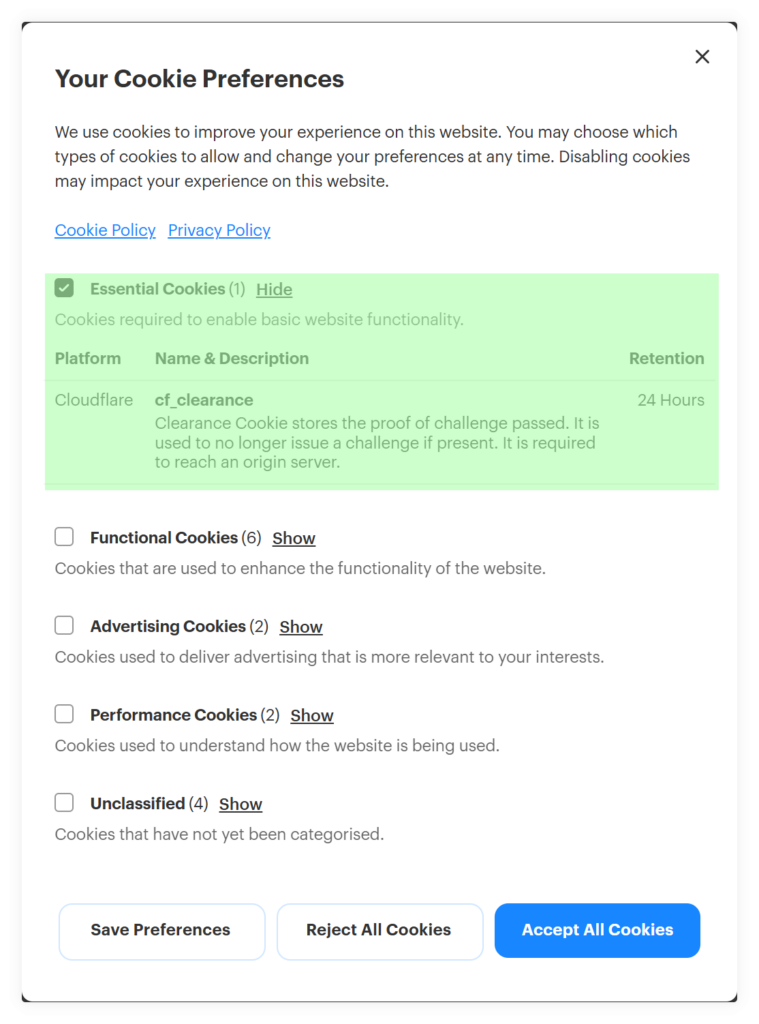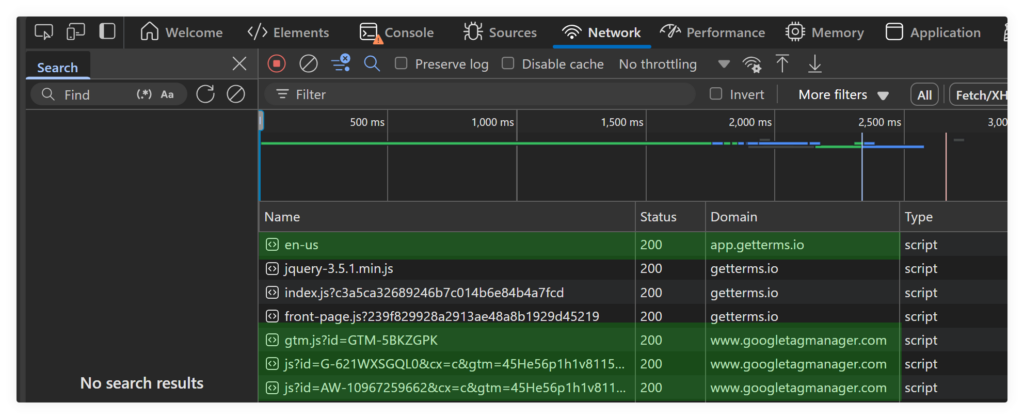This guide explains how to test that your website’s cookie banner is correctly blocking third-party tracking scripts prior to user consent.
Prerequisites
- Your cookie banner must be installed as the first script in your
<head> section.
- you’ve enabled third part script blocking in the cookie banner configuration tab of the GetTerms dashboard – or your chosen Consent Management Platform (CMP)
How to test your cookie banner is blocking cookies with your browser
- Launch your chosen browser.
- Open a new InPrivate window by pressing
Ctrl + Shift + N (or selecting it from the browser menu).
- Navigate to your website. When the page loads, do not accept any cookies. This ensures the banner’s blocking functionality is being tested under initial load conditions.
- Open Developer Tools: Press
F12 or right-click anywhere on the page and select Inspect.
- Open the application tab.
- Click the cookies dropdown in the sidebar.
- click the domain of the website you are testing.
- Only essential cookies should be set at this point (prior to giving consent).
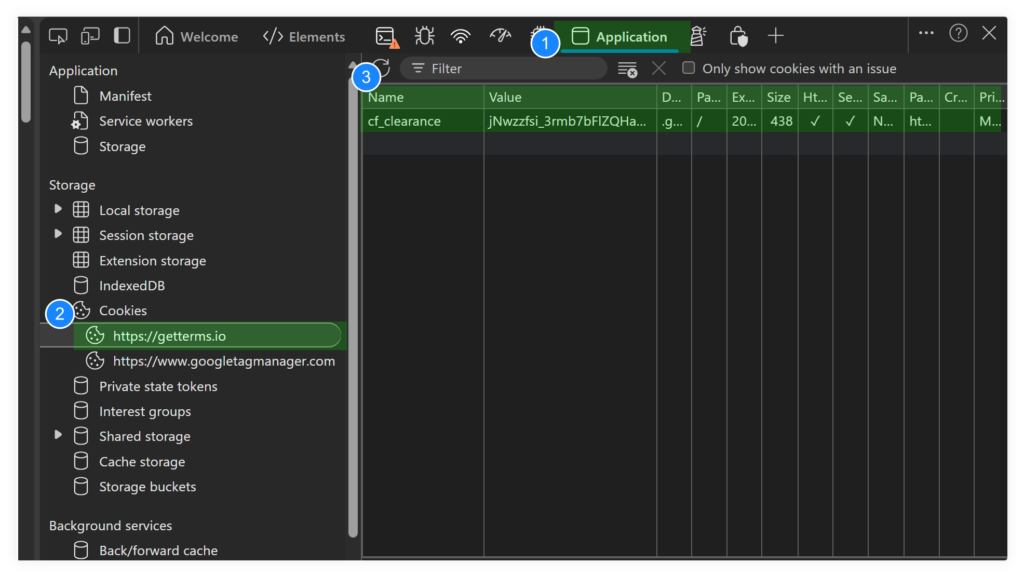
- These essential cookies should align with the essential cookies listed in your consent banner – Found with our website cookie scanner.
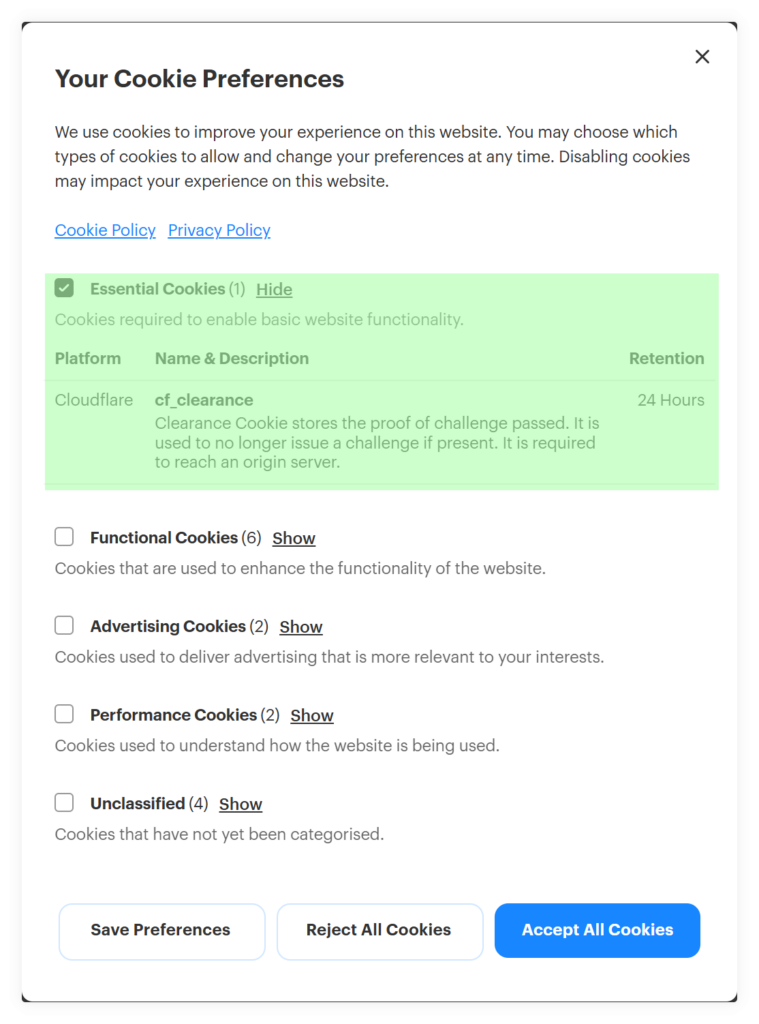
- Next, click on the Network tab in the Developer Tools panel.
- Filter the network requests for JavaScript: In the Network tab, locate and click the JS filter.
- Confirm no 3rd party scripts are making network requests: With cookies not yet accepted, the search should return no network requests to external domains other than GetTerms or your chosen consent management platform. This indicates that your scripts are being correctly blocked prior to consent.Note: if you’re using Google Consent Mode or Google Tag Manager, you may see a network request to Google domains. This is okay, Google performs consent checks natively so if consent is not given no data will be collected.
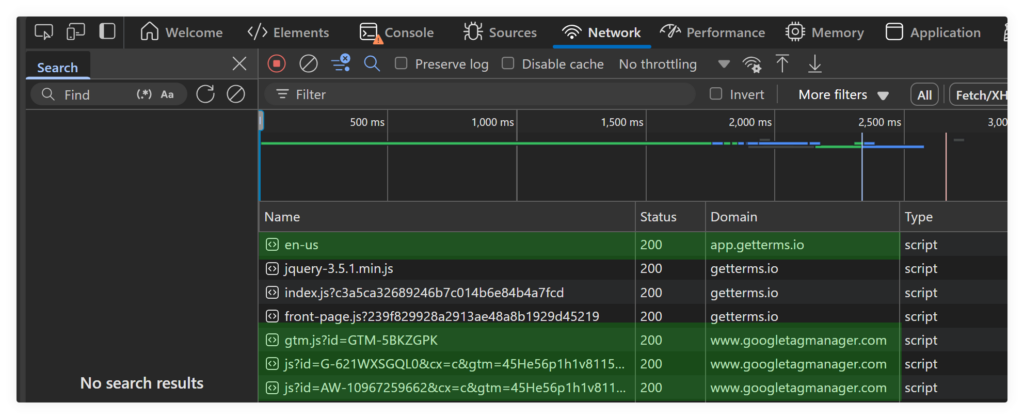
- Accept all cookies (or a specific cookie category if you’re testing for it).
- Let the page auto-refresh after acceptance. If it does not, refresh it manually.
- 3rd party scripts should now be making network requests.
- Go back to the cookies section of the Application tab as seen in step 8.
- Previously blocked cookies should now be set in your browser.
- If after accepting cookies on your consent banner, cookies are now being set in your browser, and 3rd party scripts are making network requests, you have setup script blocking correctly.
Need Help?
If you’re still having issues, please reach out to our support team. We’re here to help!