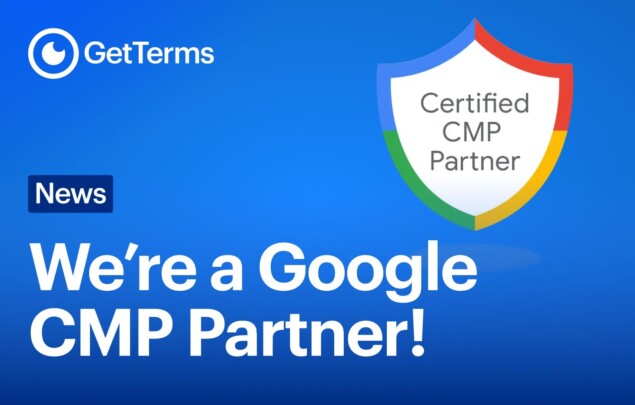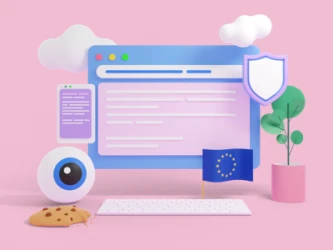Using the GetTerms WordPress Plugin is a simple and efficient way to integrate your privacy policies and cookie consent widgets directly into your WordPress website. This guide will take you through every step, from installation to customization, ensuring you get the most out of the plugin.
How to Use the GetTerms WordPress Plugin
The GetTerms WordPress Plugin simplifies the process of embedding privacy policies and cookie consent widgets into your website. It ensures compliance with privacy laws and offers customization options to fit your site’s design and functionality.
Step 1. Download and install
To install the GetTerms’ plugin, you can do it in two (2) ways via:
A. Direct Installation from the WordPress Directory
-
- Log in to Your WordPress Dashboard: Ensure you have admin access to your WordPress site.
- Navigate to Plugins > Add New: On the left-hand menu, click “Plugins” and then select “Add New.”
- Search for GetTerms Plugin: Use the search bar to find the GetTerms plugin.
- Click Install: Once you find the GetTerms plugin, click the “Install Now” button.
- Activate the Plugin: After installation, click “Activate” to enable the plugin on your site.
B. Manual Installation via Upload
-
- Download the Plugin: Obtain the plugin zip file from the GetTerms website.
- Upload the Plugin: Go to Plugins > Add New, and click on “Upload Plugin.”
- Choose the Zip File: Select the GetTerms plugin zip file and click “Install Now.”
- Activate the Plugin: Once uploaded, click “Activate.”
Step 2. Embedding Privacy Policies and Cookie Consent Widgets
Once the GetTerms plugin is activated, embedding your privacy policies and cookie consent widgets is straightforward:
- Access Plugin Settings: Navigate to the GetTerms settings page in your WordPress dashboard.
- Choose Your Embedding Method:
- Shortcodes: Use shortcodes provided by the plugin to insert policies into any page or post (e.g., [getterms-privacy-policy]).
- Automatic Embedding: Enable automatic embedding for the plugin to insert policies into predefined areas like footers or sidebars.
- Customize Widget Settings: For the Cookie Consent Widget, you can customize its appearance, set preferences for cookie rejection, and enable a persistent icon that allows users to reopen the consent banner at any time.
Step 3. Customizing Your Policies and Widgets
The GetTerms plugin offers several customization options to tailor your policies and widgets:
- Styling Options: Basic styling can be enabled or disabled within the plugin settings. For advanced customization, you can apply custom CSS.
- Persistent Icon: Essential for compliance, this feature allows users to manage their cookie preferences continuously.
- Automatic Updates: Any updates made to your policies in your GetTerms account will be automatically reflected on your WordPress site.
Best Practices
- Limit Plugins to Necessity: Install only the plugins you need to avoid potential conflicts and performance issues.
- Regular Updates: Keep plugins updated to ensure security and functionality.
- Deactivate and Delete Unused Plugins: Deactivate and delete any plugins you are not using to keep your site clean and fast.
- Check Compatibility: Before installing new plugins, ensure they are compatible with your current WordPress version and other installed plugins.
Frequently Asked Questions (FAQs)
- Can I use the GetTerms plugin on multiple websites?
- Yes, the GetTerms plugin can be used on multiple WordPress sites, provided you have the appropriate licensing.
- How do I update the GetTerms plugin?
- Updates are managed through your WordPress dashboard, just like any other plugin. You’ll be notified when an update is available.
- What happens if I deactivate the GetTerms plugin?
- Deactivating the plugin will stop its features from functioning, but your policies and widgets will no longer be displayed on your site.
- Is there a way to preview my policies before embedding them?
- Yes, you can preview your policies directly within the GetTerms dashboard before embedding them into your site.
Need help from a human?
We’re always here to assist with our products, just reach out to us from our contact page!